Friday, December 29, 2017
Resize your OS primary partition generally C Drive
Resize your OS primary partition generally C Drive
Users generally face a common problem after an year of Pc usage,that is "Low disk error on any of your Drives"..This happens because of the Program files folder that grows with the number of program installations.
To combat this problem,Today Ill show a procedure that requires simple steps to extend the partition in which you have a "Low Disk error",without having to touch important system files.You can use it to extend any partition,but Ill show the process to extend C: Drive.Follow the simple steps below:
- Download EaseUs Partition Manager from
- Open EaseUs partition manager.Here you can see a list of partition your Pc has.
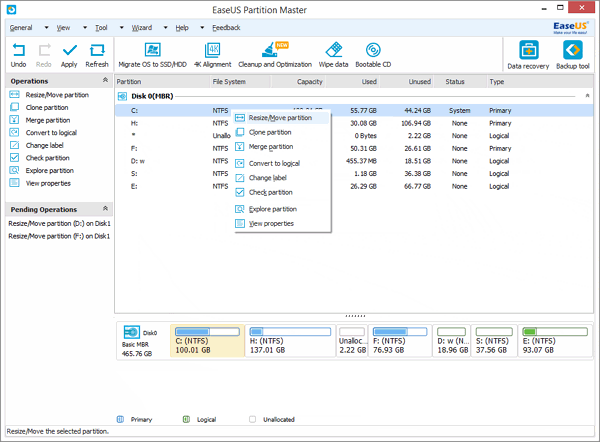
- Right click on the Drive just after C drive.
- Click resize,and drag the handle from LEFT
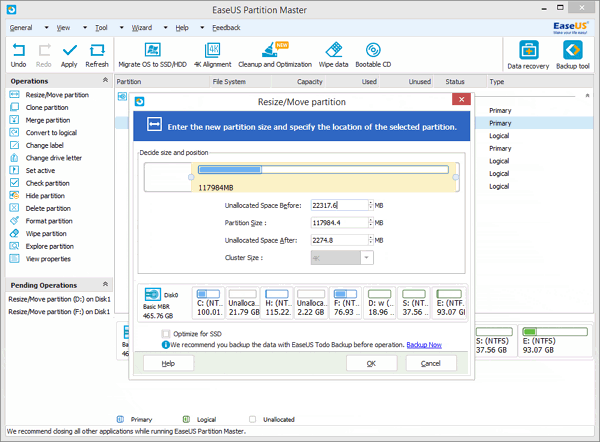
- Now there will be UNALLOCATED SPACE show right after C drive.
- Now,Right Click C: Drive,and click Resize.
- Drag the handle from RIGHT this time.
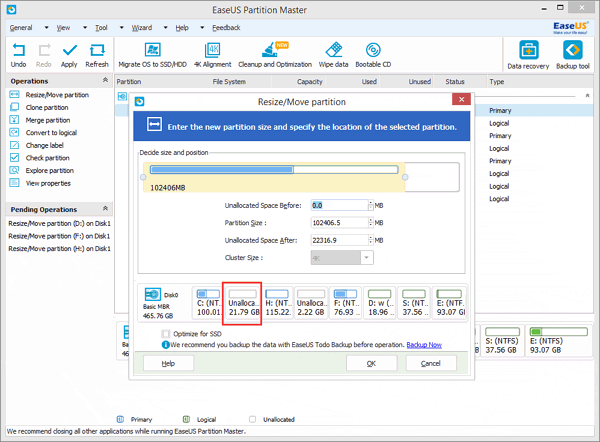
- On the left pane,youll see two batch operations.Click on "Apply" button on the top.
- The program will ask you to restart your computer.Click OK.
- After successful restarts,youll see the change your required.